bonoch OK-to-Wake Clock
MegaView Baby Monitor 7"
Instruction Manual
Download and view the product manual for detailed instructions on setting up your MegaView Baby Monitor 7".

Related Videos
Related Videos
- FAQs
- Troubleshoot
Can the camera be installed on the ceiling?
How can I monitor multiple cameras without missing sound from any of them?
Would this work in a camping scenario where there is no reception?
Will the zoomed-in video image be out of focus?
Can you customize the temperature levels at which it gives an alert?
I know we can hear the baby cries but can we talk back to the baby?
Monitor won't turn on/can't charge
1. Try a different outlet or use a different charger(all the chargers are interchangeable) and charge for 1-2 hours. Observe if it charges normally, specifically check if there's a red/green light showing in the upper right corner where the lightning symbol is.
2. With the charger unplugged (not charging), try resetting for about 5 seconds using a small pin. The reset hole is located near the charging port.
3. Hold the power button for 10 seconds to see if it turns on.
Night vision not working
1. Ensure the night vision feature is set to AUTO or ON.
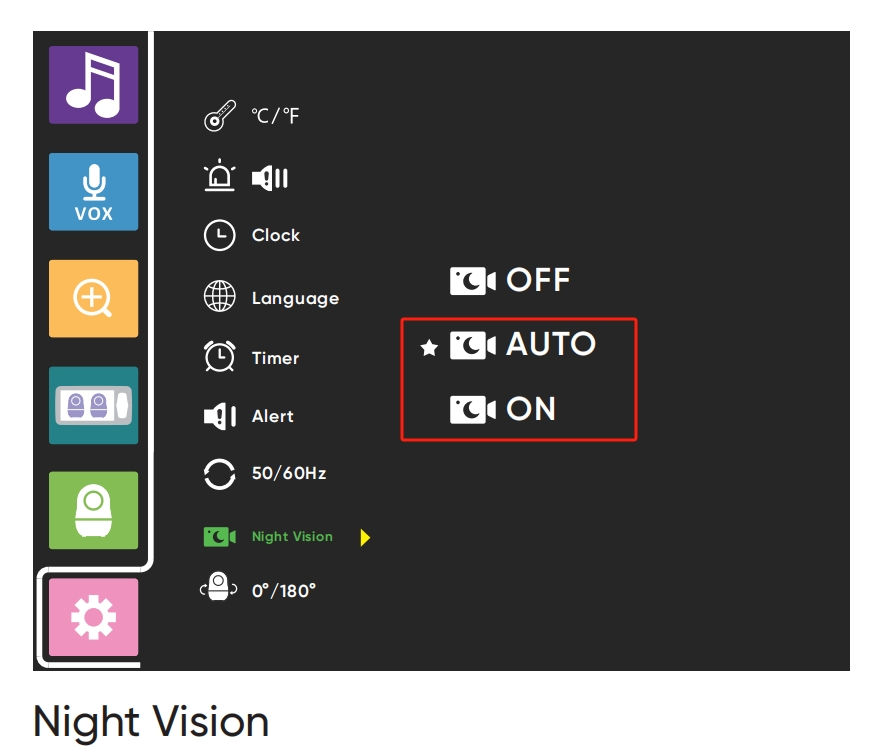
2. Check if the ambient light is very dim. In very dark conditions, the camera switches to a black and white mode, which is the night vision mode.
Connection is unstable/unable to connect
1. The camera is powered by an adapter. Please ensure it's connected to the power source. For first-time use, it's recommended to turn on the devices in the same room and ensure both the camera and monitor are connected correctly.
Also, you could change to another charger and outlet for a test.
2. Turn off and reset the monitor. Wait for 5 seconds before turning it back on. The reset hole is located near the charging port.
3. If using multiple cameras, try connecting just one camera to see if the signal improves. When two cameras are paired simultaneously from a long distance, one of them might get disconnected due to interference.
4. Repair the connection:
MENU > Green Camera > Camera+ > Click right to add Camera. At the same time, while the baby unit is connected to the power source, press and hold the 'Pair' button as shown in the picture.
Tutorial video:
Screen Issues (Pixelation/Flashing/Screen Freeze/Black Screen)
Pixelation/Flashing/Screen Freeze:
- Turn off and reset the monitor. Wait for 5 seconds before turning it back on. The reset hole is located near the charging port.
Black Screen:
1. If the monitor hasn't been used for an extended period or the battery has been completely drained, turn it off and charge it with the charger for 30 minutes before using it again. During charging, check to see if there's a red/green light displayed near the lightning bolt symbol in the upper right corner.
2. Try a different outlet, or replace the charger. The camera and monitor chargers are interchangeable.
3. Turn off and reset the monitor. Wait for 5 seconds before turning it back on. The reset hole is located near the charging port.
Blurry Imaging
1. Check if the lens protective film has been removed.
2. If the lens is dirty or has been touched by fingers, please wipe it clean.
Please note that for a 720p resolution, the larger the screen, the larger the granularity, so a 5-inch screen will appear clearer.
Sound issues
Intermittent Sound:
1. Ensure the microphone on the camera is not obstructed.
2. The microphone on the camera should be facing the baby/adult and be within a range of 3.3-4.9 feet (1-1.5m).
3. Play lullaby music and observe if the sound from the monitor's speaker is normal.
4. Environmental interference might affect the signal stability. It's advisable to test the camera and monitor in the same room to check if it restores functionality.
No Sound:
1. Check if the volume is turned on. Please ensure the volume setting is at level 2 or higher (out of 8 levels).
2. Check that the microphone on the camera is not obstructed.
3. Play the lullaby music and observe if the sound from the speaker on the display screen is normal.
Beeping Sounds:
1. Please check if the distance between the display screen and the camera is less than 6.5 ft, as this can trigger a feedback noise.
2. Check the alarm clock settings, temperature alert settings, and monitor battery level to see if they're causing the alert.
3. Check if the paired camera has lost connection, showing a disconnected screen. If two cameras are paired and one of them is turned off or disconnected, it will also trigger a disconnection alert.
4. Check if the lullaby setting in the music options has been turned on and not turned off in time.
5. Ensure the microphone on the camera isn't obstructed.
6. The camera microphone might be blocked by debris. Gently tap the top of the lens, then delete the camera and reconnect it.
7. Play a lullaby and observe if the sound from the display speaker is normal.
Battery won't hold a charge
1) If it hasn't been used for a long time or has been over-discharged, turn off the device and charge it using the charger for 2–3 hours before turning it back on.
2) Turn off and reset the monitor. Wait for 5 seconds before turning it back on. The reset hole is located near the charging port.
Temperature detection is inaccurate/malfunctioning
1. Please turn off the monitor. Reset both the monitor and the camera for about 5 seconds. Then turn them back on.

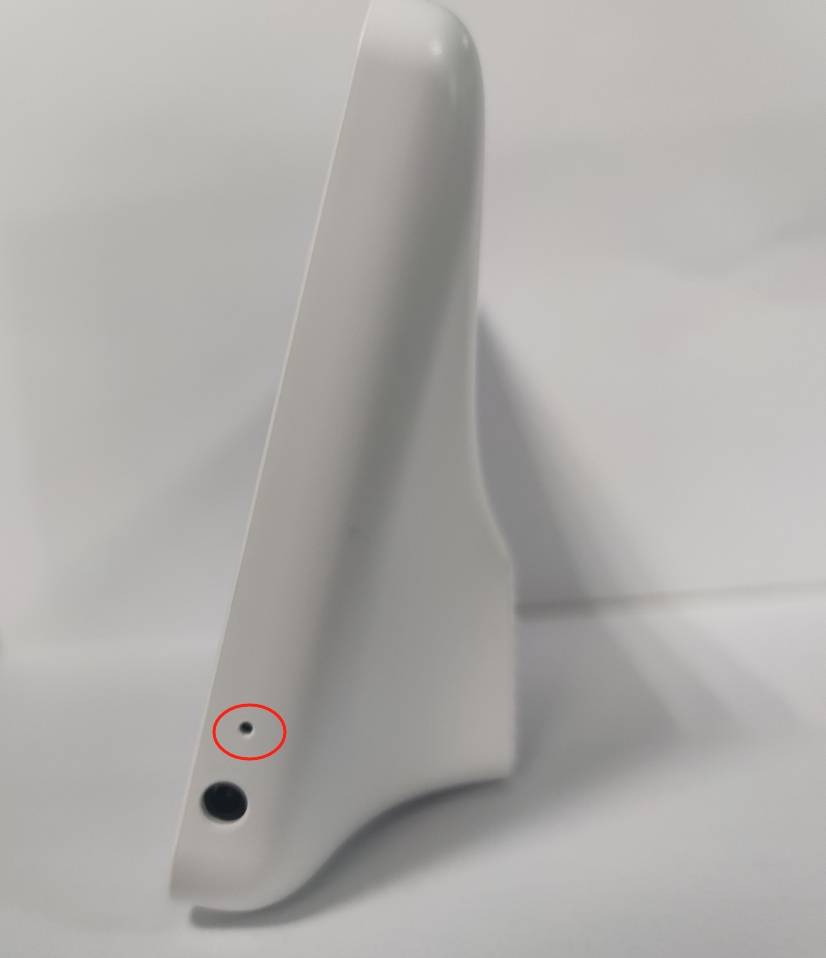
2. Remove the camera from the paired list and take it to another room for 1–2 hours. After that, try pairing it again.
3. When placing the camera, make sure it's not too close to humidifiers or heating lamps, as this can cause discrepancies with the ambient temperature.
